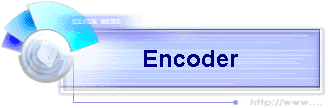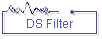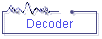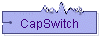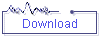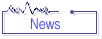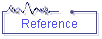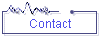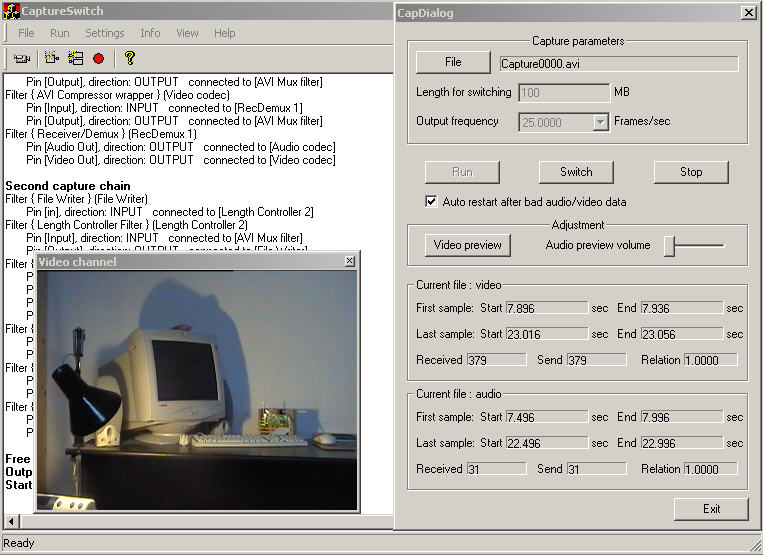|
|||||||||
|
|||||||||
|
|||||||||
|
|
||||||||
|
|
|
used to select a filename for multimedia stream |
||||||
|
|
|
used to set the maximum file length for stream recording. If size is reached, a new output stream is opened for writing. Filename autom. is incremented.
|
||||||
|
|
|
used to set fps rate for recorded streams. |
||||||
|
|||||||||
|
|
||||||||
|
|
|
used to start SourceGraph (see <Filter> section). In this phase, no samples are written to output stream. After selecting <Run>, CapSwitch is able to show preview (select <Video preview> )
|
||||||
|
|
|
This button is used twice. After selecting <Run>, the buttons caption shows <Capture>. Select this to start recording. When recording has started, the buttons caption switch to <Switch>. Use this to start writing new output stream. You can select this any time you want, but you need not. (see Length for switching)
|
||||||
|
|
|
used to stop recording.
|
||||||
|
|
|
Sometimes it happens, that bad data are delivered from audio/video devices (e.g unstable source filter from hardware manufacturer, asynchron audio/video samples).CapSwitch is able to detect such behaviour, mark this check box to force CapSwitch to restart next CaptureGraph. In this case, size of invalid data are minimized.
|
||||||
|
|||||||||
|
|
||||||||
|
|
|
create video preview window |
||||||
|
|
|
adjust the audio preview volume |
||||||
|
|||||||||
|
(all following times are based on time the <Run> button is pressed, this could be changed to customer wishes)
|
||||||||
|
|
|
start time of first captured video sample of currently recorded stream.
|
||||||
|
|
|
end time of first captured video sample of currently recorded stream.
|
||||||
|
|
|
start time of actual captured video sample of currently recorded stream.
|
||||||
|
|
|
end time of actual captured video sample of currently recorded stream. (current video stream duration = first start – last end)
|
||||||
|
|
A value less than one indicates performance problems
|
|||||||
|
|||||||||
|
(all following times are based on time the <Run> button is pressed, this could be changed to customer wishes)
|
||||||||
|
|
|
start time of first captured audio sample of currently recorded stream.
|
||||||
|
|
|
end time of first captured audio sample of currently recorded stream. (sample duration = end – start)
|
||||||
|
|
|
start time of actual captured audio sample of currently recorded stream.
|
||||||
|
|
|
end time of actual captured audio sample of currently recorded stream. (current audio stream duration = first start – last end)
|
||||||
|
|
A value less than one indicates performance problems
|
|||||||
|
|||||||||